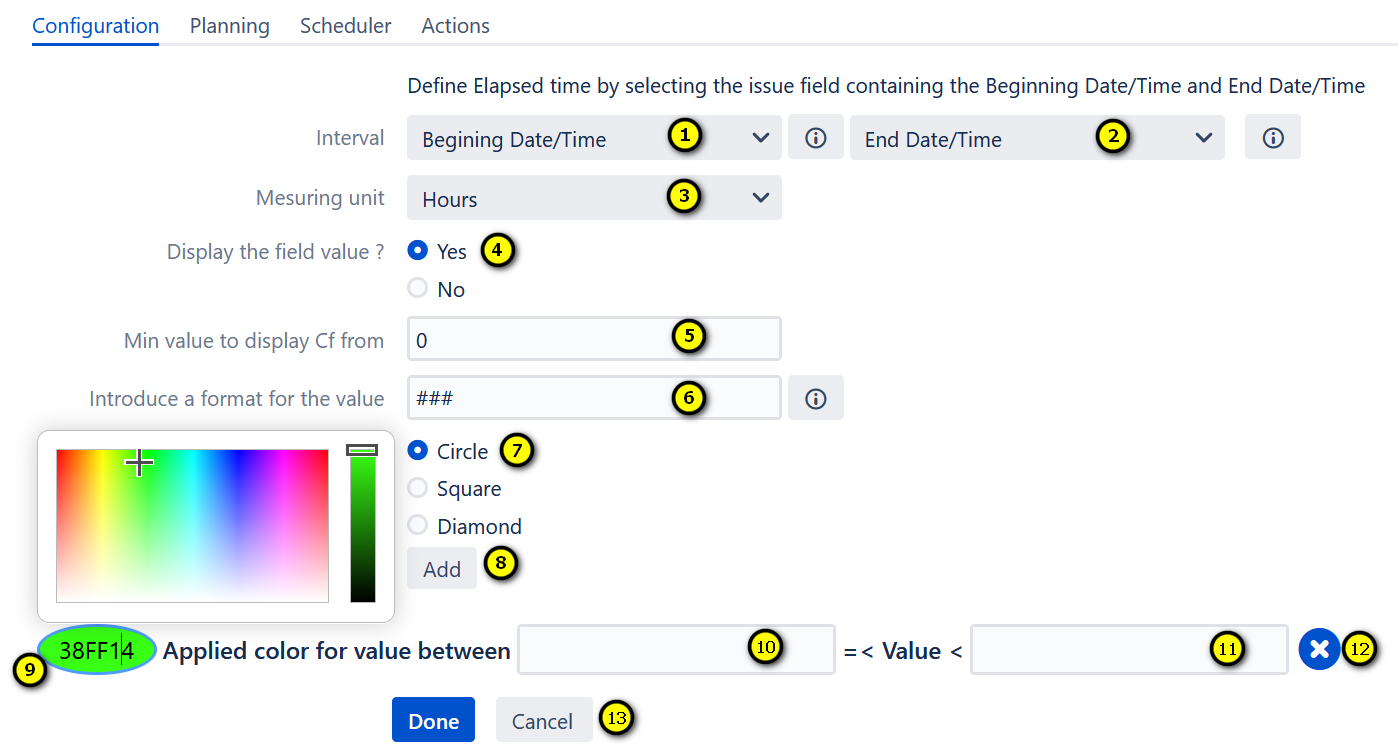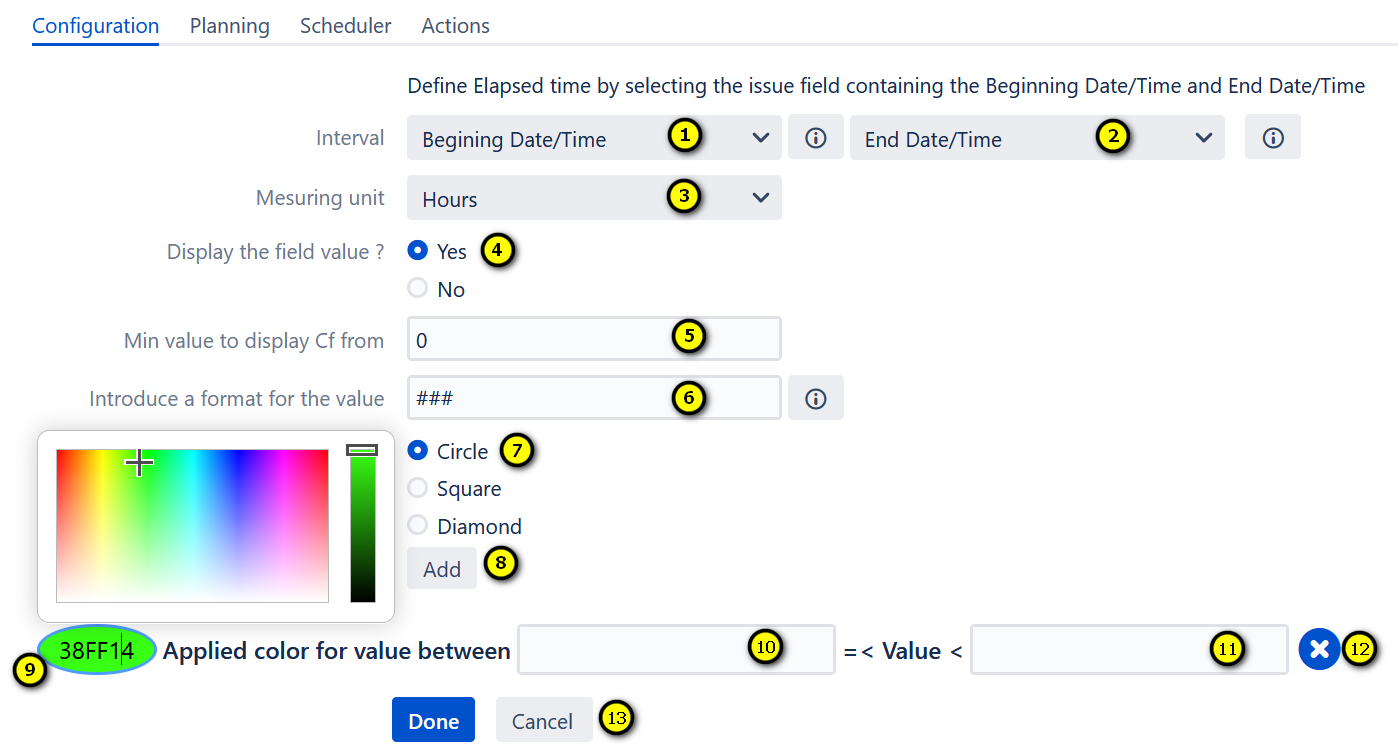On the tab 'Configuration', the user has to fill the following fields :
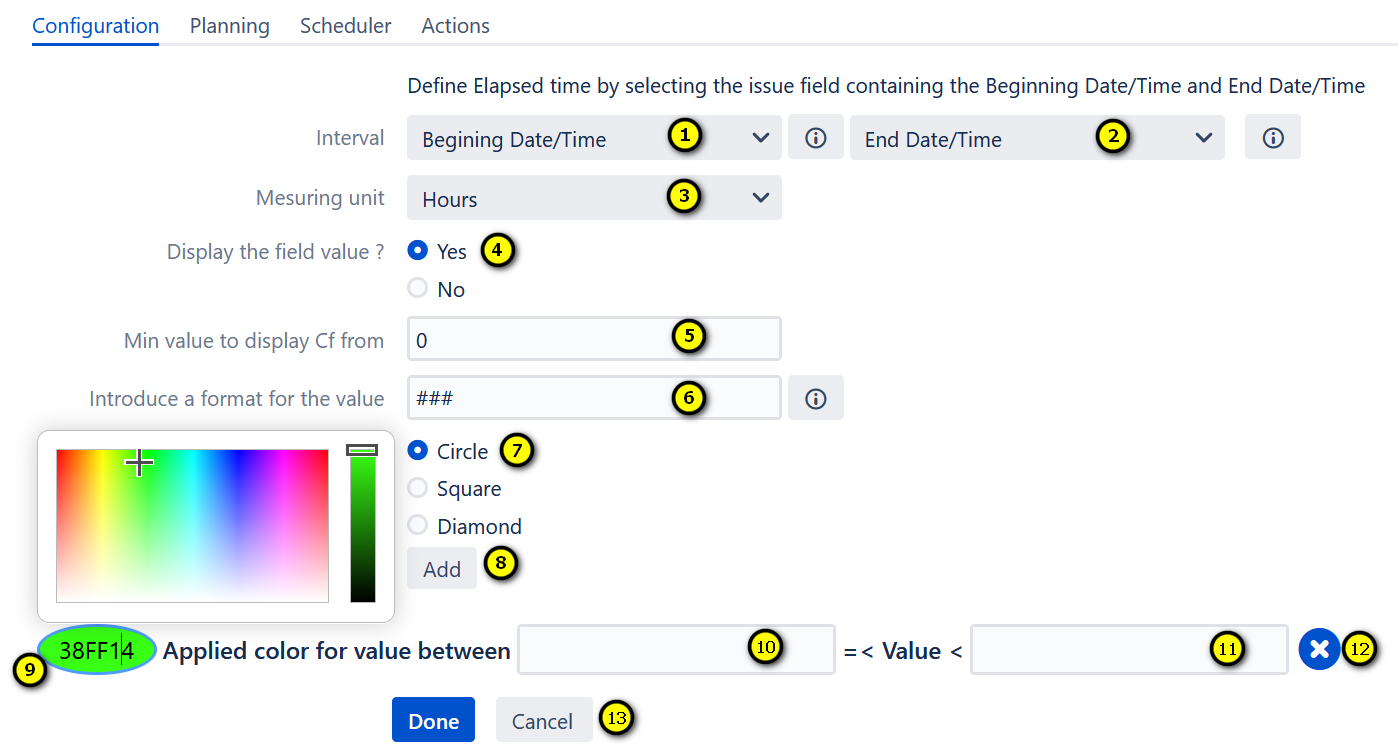
- Set the beginning date/time (a custom field that defines the beginning date of a process. By default = date creation)
- Set the end date/time (a custom field that defines the end date of a process. By default = the current date)
- Measuring unit (Minute/Hour/Day)
- If you want to display the field value tick Yes
- Define the minimum value to display (by default = 0)
- Define the field value format according to the measuring unit chosen. Example: ###,00, and measuring unit =Day means that the value will be displayed on three positions "020.00" twenty days.
- Choose the shape of the flag (Circle, Square, or Diamond)
- By clicking on "Add" you can add as many indicators as you need
- By clicking in, a color palette will be displayed and you could set the color of your indicator
- The interval start value
- The interval end value
- Use the X button to delete an indicator
- At the end Save the configuration by clicking on "Done". Or click on 'Cancel', to cancel the configuration
To choose a working calendar, click on the tab 'Planning'